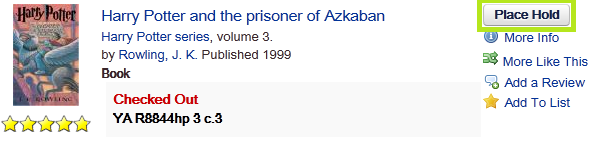To print from your laptop:
1. First visit: https://www.printeron.net/system/printspot/interface/select_file.jsp?url=pcl/pitkin&protocolSwitched=true
2. Follow the prompts on your screen.
3. Under Printer, first select the format of your print job.
4. Under User Info, enter your email address. You will need this to release the job later on.
5. Finally, under Select Document, either upload the file from your computer or paste the web address if you are printing a webpage.
6. Press the green printer button and your request will begin to process. This may take a few moments.
7. You may release and pay for your wireless prints at the Print Release Station located on the main level of the library.
8. Press the Release a Print Job button and enter your email address in the field provided. Your job will pop up on the screen.
9. Make sure it is highlighted in blue and press the print button at the top left of the screen. (If it is over $5, you will need to pay a staff member.)
10. Pay the amount shown and then press the Pay from Vending Device button.
11. Your job will then print.
To print from your mobile device:
1. Install the PrinterOn app from the App Store for Apple devices or from Google Play for Android devices.
2. Open the PrinterOn app
3. Tap the bar that says "No printer selected". After the first use, it will show the last printer used.
4. Tap "Search". Search for Pitkin.
5. The Pitkin printers that are shown are the printing choices available. Tap on the choice that fits your printing needs.
6. You can print from within the PrinterOn app, or in many cases directly from other apps. If you are in another app and want to print, tap on the printing or sharing choice and look for PrinterOn. Sometimes it is under the "More..." selection.
7. Select the printer (option) you want to use.
8. Tap "Print" and enter your email address in the input box that comes up and tap the check mark in the upper corner.
9. You will get messages about job started and job success.
10. You may release and pay for your wireless prints at the Print Release Station located on the main level of the library.
11. Press the Release a Print Job button and enter your email address in the field provided. Your job will pop up on the screen.
12. Make sure it is highlighted in blue and press the print button at the top left of the screen. (If it is over $5, you will need to pay a staff member.)
13. Pay the amount shown and then press the Pay from Vending Device button.
14. Your job will then print.
PLEASE NOTE:
*Sometimes PrinterOn cannot print from pages that require a login such as email or plane tickets. In this case, use a library computer and print from there.
*Print jobs show up at the main floor print station no matter where you are located.
*All pending prints will be deleted at the end of each business day.